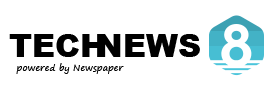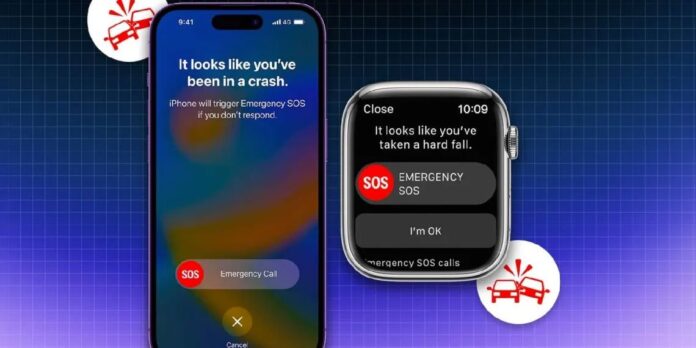The Emergency SOS feature on the iPhone 14 is a lifesaver—literally. But let’s be honest… sometimes it feels like it’s trying to be a little too helpful. Get back to the topic of Turn Off SOS on iPhone
Ever had your iPhone accidentally dial 911 in your pocket? Or maybe you pressed the wrong buttons while trying to adjust the volume, only to hear that ominous emergency siren? If your iPhone is calling for help more than you do, it’s time to fix that.
Here’s how you can Turn Off SOS on iPhone settings so your phone stops freaking out every time you press a button.
Why Does SOS Keep Activating? (No, It’s Not Haunted)
Your iPhone has a few ways to trigger SOS mode:
- Pressing the Side + Volume Buttons Together – Holding these buttons for a few seconds brings up the SOS slider. Hold it longer, and bam—it dials emergency services.
- Pressing the Side Button Five Times – If you tap the power button five times in a row (maybe while fidgeting?), your iPhone thinks you’re in danger and calls for help.
- Crash Detection – Your iPhone is smart enough to detect a car accident. The problem? It sometimes mistakes roller coasters, skiing, or even a hard sneeze for a crash.
- Apple Watch SOS – If you have an Apple Watch, it might also be playing secret agent and calling 911 on your behalf.
If any of these are happening way too often, here’s how to stop it.
1. Turning Off Auto Call for SOS (So Your iPhone Stops Panicking)
If your iPhone keeps dialing 911 when you don’t need it to, follow these steps:
- Open Settings – You know the drill.
- Scroll down and tap “Emergency SOS” – It’s hiding there, waiting to be tamed.
- Turn off “Call with Hold” – This stops your iPhone from calling for help when you press and hold the buttons.
- Turn off “Call with 5 Presses” – No more accidental calls when your phone is bouncing around in your pocket.
Now, your iPhone will stop panicking every time you press a button slightly too long.
2. Disabling Crash Detection (If Your Phone Thinks You’re Always in a Car Crash)
If your iPhone has ever called 911 because you went on a bumpy ride at an amusement park, it’s time to fix that.
- Go to Settings.
- Tap Emergency SOS.
- Scroll down and find Call After Severe Crash.
- Toggle it off.
Now your phone won’t assume you’ve crashed just because you hit a speed bump too hard.
3. Stop SOS from Notifying Your Emergency Contacts (Before They Think You’re in Trouble 24/7)
When your iPhone activates SOS, it can send a text to your emergency contacts with your location. That’s great—unless it keeps happening randomly, making your mom think you’re always in danger.
To stop this:
- Open the Health App – This is where your emergency contacts live.
- Tap Your Profile Picture (It’s in the top-right corner, looking all official).
- Select “Medical ID” and tap “Edit”.
- Scroll to Emergency Contacts and remove anyone who doesn’t need updates every time you accidentally press a button.
- Tap Done – Crisis averted!
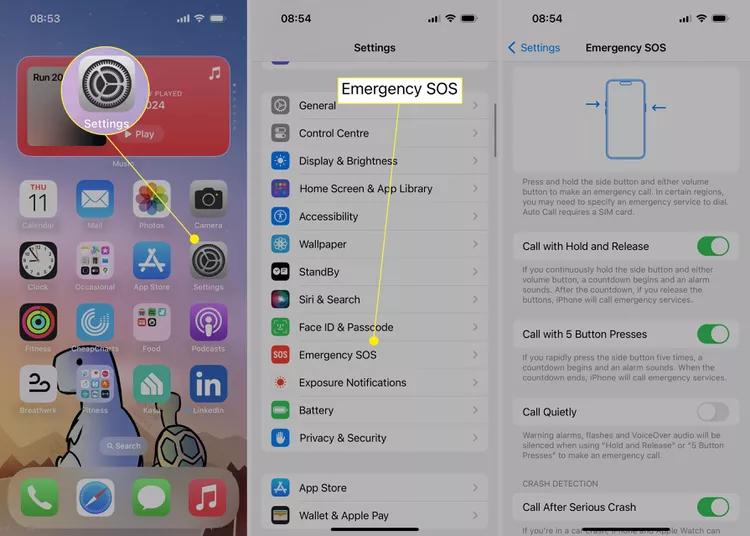
Now, your emergency contacts won’t get texts about “your accident” when the only thing that happened was you sitting down too fast.
4. Stopping Accidental SOS Calls from Your Apple Watch
If your Apple Watch keeps trying to be your personal superhero, here’s how to calm it down:
- Open the Watch App on your iPhone.
- Tap Emergency SOS.
- Turn off Hold Side Button to Dial.
Now your watch won’t call 911 just because you leaned on a table the wrong way. It will solve the issue of Turn Off SOS on iPhone
What Happens If You Turn Off SOS?
- You’ll stop calling 911 by accident (Finally!).
- You can still manually call for help using the Emergency SOS slider.
- Your emergency contacts won’t get surprise alerts (No more explaining to your mom that you’re fine!).
- Crash Detection won’t activate if you disable it—which is probably fine if you’re not an extreme sports athlete.
Final Thoughts on Turn Off SOS on iPhone
SOS on the iPhone 14 is a great feature—but only when it works as intended. If your phone has been dialing emergency services more often than your actual friends, it’s time to tweak the settings.
Now, go enjoy your iPhone without worrying that it’s going to sound the alarm every time you press a button! 🚀
Got more iPhone questions? Let me know—I promise not to call 911 on you. 😆