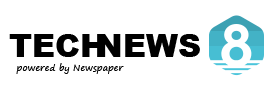If you’re an Apple Music user, you’ve probably heard of Apple Replay Music—the feature that shows you your most-played songs, artists, and albums of the year. It’s Apple’s version of Spotify Wrapped but with a little less fanfare (and fewer flashy graphics). While it may not break the internet like Spotify’s annual recap, it’s still a cool way to see which songs have been stuck in your head all year.
But wait—where exactly do you find it? Why is it not as in your face as Spotify Wrapped? And why does it sometimes feel like Apple is making you go on a treasure hunt just to see what you’ve been listening to all year? Well, fear not! I’ve got your back. This guide will walk you through everything you need to know about getting your Apple Music Replay and making the most of it.
What Is Apple Music Replay?
Before we get into the how, let’s quickly go over the what.
Apple Music Replay is a feature that gives you an annual breakdown of your most-played songs, artists, and albums. Unlike Spotify Wrapped, which is only available at the end of the year, Apple Music Replay updates throughout the year—so you can check in anytime to see what’s been on repeat. That means if you went through a questionable music phase in February, you can see it reflected right away (no judgment).
How to Find Your Apple Music Replay
Now, let’s get to the important part: how do you actually access your Apple Replay Music? It’s not as intuitive as you might think, but once you know where to look, it’s pretty easy.
Step 1: Open the Apple Replay Music Website (Yes, the Website!)
Surprise! Unlike most features that are built into the Apple Music app, Apple Music Replay is only available through a web browser. You can’t find it directly in the Apple Music app on your iPhone, iPad, or Mac (because that would be too easy, right?). Here’s what to do:
- Open your preferred web browser (Safari, Chrome, Edge, whatever floats your boat).
- Go to https://music.apple.com/replay.
- Sign in with your Apple ID (the same one you use for Apple Music).
Step 2: Check Out Your Replay Stats
Once you’re signed in, Apple Replay Music will generate your Apple replay Mix, which includes:
- Your most-played songs of the year (ranked in order!)
- Your top artists
- Your favorite albums based on listening hours
- The total number of minutes you’ve spent listening (prepare to be shocked!)
And the best part? You can actually play your Replay playlist directly from here. That’s right—you get an automatically generated playlist of your top songs from the year, ready to stream.
Step 3: Save Your Replay Playlist
If you want easy access to your Replay playlist, simply:
- Click “Add to Library” to save it in your Apple Music app.
- You can now find it under “Playlists” in your Apple Music Library.
Boom! Now you can revisit your Replay playlist whenever you want—whether it’s to relive your best musical moments or cringe at the fact that you accidentally listened to one song 300 times. (Hey, it happens!)
Bonus: How to See Past Years’ Apple Replay Playlists
One cool thing about Apple Music Replay is that you can check your stats from previous years too. If you want to take a trip down memory lane and see what you were obsessed with in 2020, 2021, 2022, or 2023, here’s what to do:
- Go back to https://music.apple.com/replay.
- Scroll down—you should see Replay playlists from past years.
- Click on any year to see your old playlists (brace yourself for nostalgia—or embarrassment).
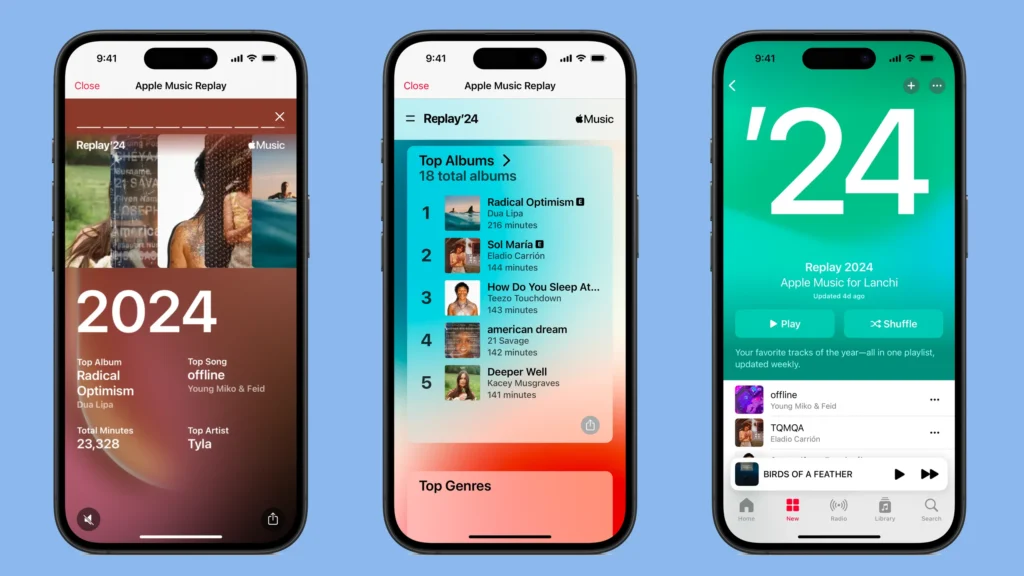
Why Can’t I See My Apple Replay?
If you’re not seeing your Replay playlist, don’t panic just yet. Here are some common reasons:
- You haven’t listened to enough music – Replay only works if you’ve played a good amount of songs throughout the year. If you just started using Apple Music last week, you might not have enough data yet.
- Your Apple Music listening history is turned off – Apple needs to track your plays to generate Replay. Go to Settings > Music > Use Listening History and make sure it’s turned on.
- You’re on the wrong account – If you have multiple Apple IDs, make sure you’re logged into the one associated with your Apple Music subscription.
- It’s still early in the year – Replay updates throughout the year, but if it’s January and you’re expecting a full year’s worth of stats, maybe give it a little more time.
How Does Apple Music Replay Compare to Spotify Wrapped?
Now, I know what you’re thinking—“Is this as cool as Spotify Wrapped?” Well, let’s be honest:
- Spotify Wrapped has better visuals. It’s flashy, interactive, and feels like a mini event. Apple Music Replay? Not so much—it’s more of a low-key experience.
- Apple Music Replay is available all year long. Unlike Spotify Wrapped, which you only get once a year, Replay updates every week. That’s a win if you like checking in regularly.
- Both have playlists of your top songs. So no matter which platform you use, you still get a recap of your musical year.
So, is Apple Music Replay the most exciting way to look back at your music habits? Maybe not. But is it still pretty useful? Absolutely!
Final Thoughts: Enjoy Your Replay!
At the end of the day, Apple Music Replay is a great way to look back on your musical journey—whether it’s filled with top-charting hits, guilty pleasure songs, or that one track you played on loop during a breakup (we’ve all been there).
So go ahead, check out your Replay, embrace your listening habits (even the embarrassing ones), and share your results with your friends—because nothing says “this is my personality” quite like a list of your most-played songs.
Now, if only Apple would add a cool, animated breakdown like Spotify does… but hey, one step at a time.